Nov 20, 2023
Setup Slack Alerts & Live Feeds for VIP Website Visitors
Use ServiceBell to setup Slack alerts and a dedicated live feed for ONLY qualified VIP visitors. So your reps can quickly pounce on them

Don’t waste your reps’ time by forcing them to consider every single visitor on your website. Why not just directly spoon-feed them VIP visitors?
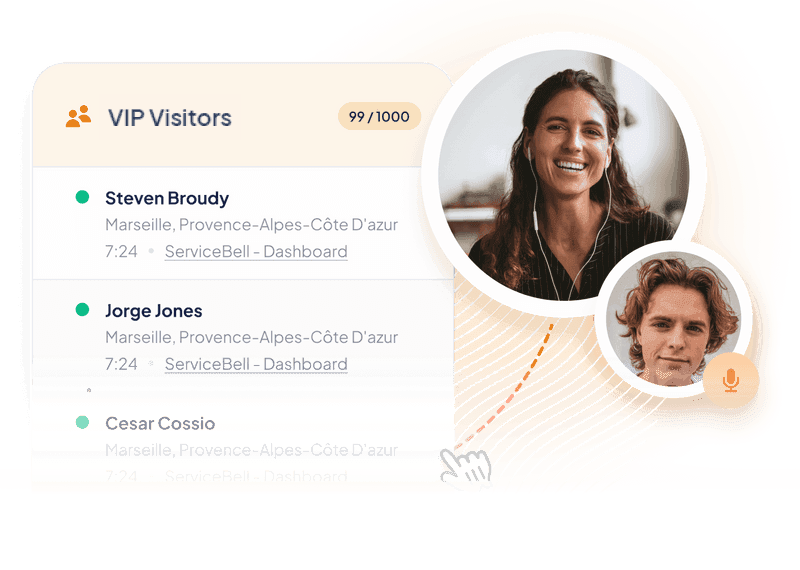
Here’s everything you need to know to set up Slack alerts and a dedicated live feed for ONLY qualified VIP visitors. So your reps can quickly pounce on them — without having to dig through mountains of unqualified tire-kickers. Let’s roll.
1. Create VIP Visitor Segments
Before creating your VIP visitor live feed, you need to create all of the visitor segments that indicate a visitor is “VIP”. Here’s how:
→ For High-Intent Page Visitors
Create a ServiceBell visitor segment for people actively viewing pages like pricing, demo request, contact, etc.
→ For Prospects Viewing Proposals
Create a ServiceBell visitor segment for prospects actively viewing your proposal or quote pages.
→ For Prospects With Open Deals
Create a ServiceBell visitor segment for prospects with active deals viewing your website.
→ For Prospects With “No Decision” Deals
Create a ServiceBell visitor segment for prospects with "no decision" deals actively viewing your website.
→ For Target Account Visitors
Create a ServiceBell visitor segment for target account visitors actively viewing your website.
→ For Visitors From Your Reps’ LinkedIn Profiles
Create a ServiceBell visitor segment for LinkedIn prospects who came through your reps' LinkedIn profile.
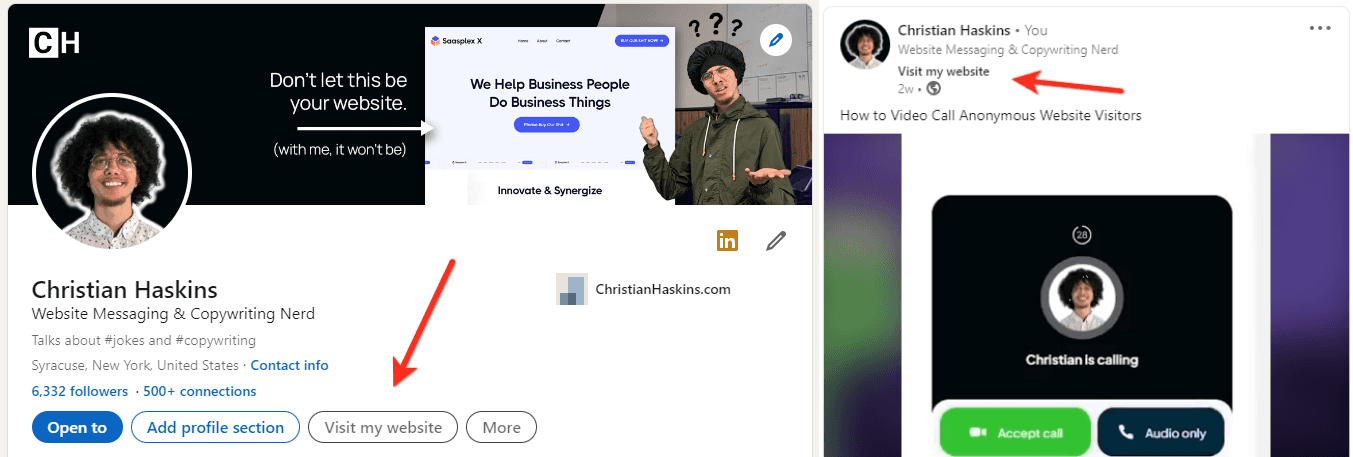
→ For Ad Campaign Visitors
Create a ServiceBell visitor segment for people who landed on your site via ad click-throughs.
2. Setup a Dedicated Live Feed for VIP Visitors
Once you have all of your VIP visitor segments created — now it’s time to create a user group for your reps and the dedicated VIP visitor live feed. Here’s how:
Create a User Group for Sales Reps
Create a ServiceBell user group for your sales reps (to use for live feeds and Slack alerts).
Setup VIP Visitor Live Feed for Your Reps
Create a ServiceBell dedicated live feed for VIP visitors.
3. Route VIP Visitors to The Perfect Reps
Why stop with just a live feed? Make your reps’ lives even easier by directly routing VIP visitors to them. Giving them instant Slack alerts they can quickly pounce on. Here’s how:
(Optional) Auto Reveal VIP Visitor Identities
Use ServiceBell to auto reveal the identities (company, account, etc) of specific visitor segments.
Related ServiceBell Plays
“Video Call & Qualify Prospects Directly Through Your Website (Using ServiceBell)”
(for your reps)"Turn Cold Email Click-Throughs Into Warm Conversations"
(for your reps)